Local Jobs Hub Tools Activities
This series of activities has been created to help job seekers in Northumberland, Peterborough, Kawartha Lakes, Haliburton, and Muskoka, learn how to use local labour market information and tools to research available jobs and careers. The tools used include:
We welcome you to share this curriculum with job seekers, Employment Services clients, and Literacy and Basic Skills learners.
Please note that selling this curriculum or offering this training to clients for a fee is prohibited.
All links and Local Jobs Hub functions were accurate when this series of activities was created, but may change over time.
Acknowledgments
These activities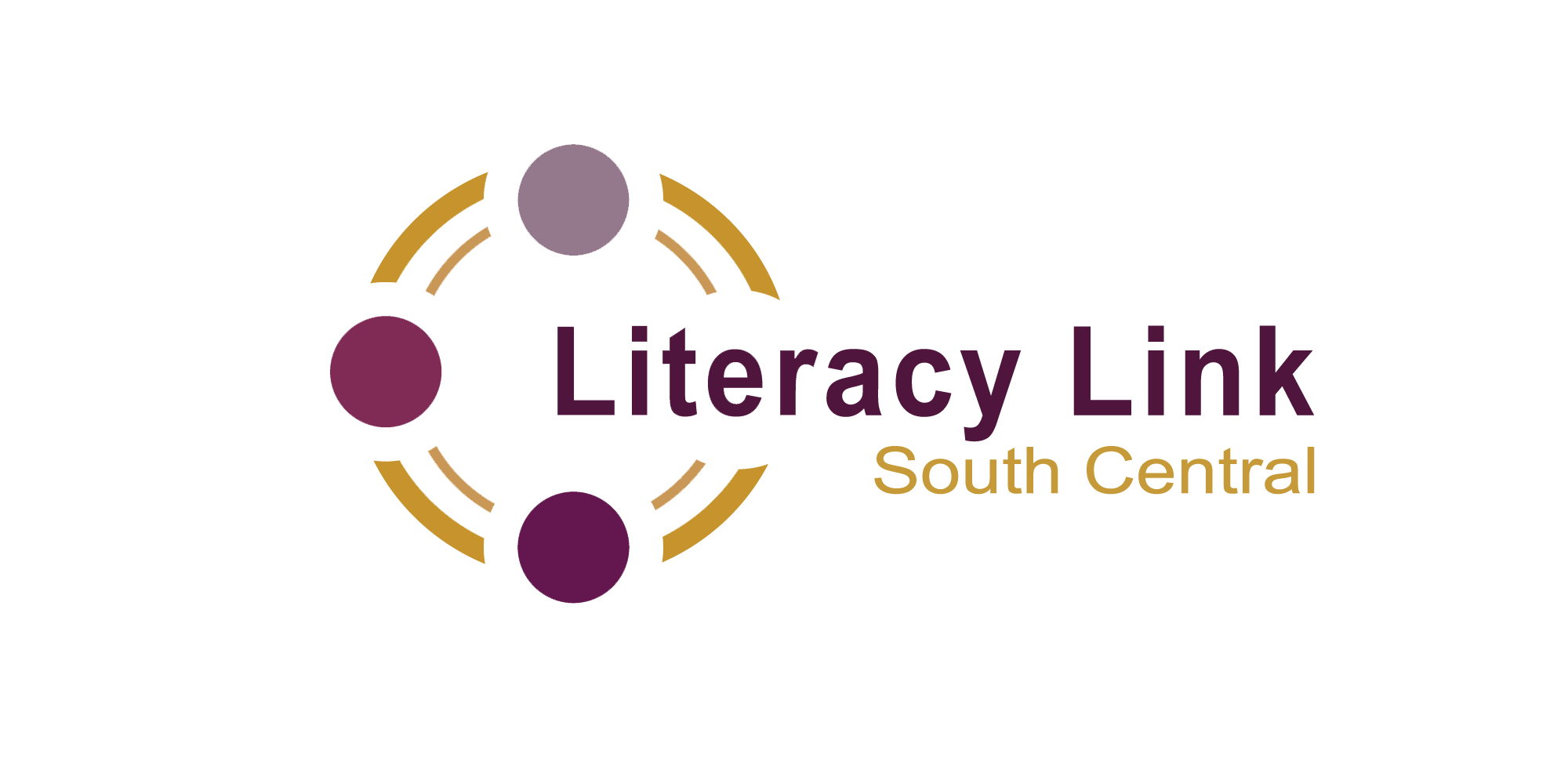 have been modified from a series originally developed by the adult literacy network Literacy Link South Central and have been adapted and reproduced with their permission. For questions about this project or adult literacy in Ontario, please contact literacylink@llsc.on.ca or visit www.llsc.on.ca. To find your local literacy network, please visit www.learningnetworks.ca.
have been modified from a series originally developed by the adult literacy network Literacy Link South Central and have been adapted and reproduced with their permission. For questions about this project or adult literacy in Ontario, please contact literacylink@llsc.on.ca or visit www.llsc.on.ca. To find your local literacy network, please visit www.learningnetworks.ca.
The Local Jobs Hub is maintained by the Workforce Development Board
is maintained by the Workforce Development Board
(WDB). For questions about local labour market information and tools,
please contact WDB at workforce@wdb.ca or visit https://wdb.ca/ to use
the Local Jobs Hub tools.
Activity #1: Regional Job Listings Features
Your goal: To use the basic parts of the Regional Job Listings page of the Local Jobs Hub to look for jobs.
Task 1: Open up the web browser on the computer. Type in or copy and paste this address: https://wdb.ca
Task 2: Find the ![]() “Regional Job Listings” in the purple bar in the center of the page.
“Regional Job Listings” in the purple bar in the center of the page.
Click it. What do you see?
Task 3: Look at the top of the Regional Job Listings page. You will see how many job postings are on this site. Complete the sentence below to show how many jobs are posted. We haven’t searched for any jobs yet, so these two numbers should be the same.
Found matching jobs of total.
Task 4: Find the search field ![]() on the left side of the Regional Job Listings page. Look under it. You will see eight ways that you can narrow down your search results. Write them below.
on the left side of the Regional Job Listings page. Look under it. You will see eight ways that you can narrow down your search results. Write them below.
Task 5: Click the small drop-down arrow ![]() next to the words “All Job Types”.
next to the words “All Job Types”.
Write what you see in the drop-down menu here.
Task 6: A. Use the drop-down menus to change the “All Tags” ![]() drop-down to “Apprenticeship Jobs.” Click the purple
drop-down to “Apprenticeship Jobs.” Click the purple ![]() “Search Now” button.
“Search Now” button.
Write the number of matching jobs you see below.
Found matching jobs of total.
B. Leave the “Apprenticeship Jobs” filter in place. Change the “All Jobs Types” drop-down menu to “Full Time.” Click the purple “Search Now” button. Write the number of matching jobs you see now.
Found matching jobs of total.
C. Leave both the “Apprenticeship Jobs and “Full Time” filters in place. Change the “All Durations” ![]() drop-down menu to “Permanent.” Click the purple “Search Now” button. How many matching jobs do you see now?
drop-down menu to “Permanent.” Click the purple “Search Now” button. How many matching jobs do you see now?
Found matching jobs of total.
Task 7: Look at the list of full-time, permanent apprenticeship jobs that appear on the Regional Job Listings page. Answer these questions about one of the jobs you see.
What is the job title?
When was this job posted?
What is the name of the company that is hiring?
There is a white “Go to Job Post” button that turns purple when the mouse hovers over it. ![]() This is located at the bottom of the job description. Click the button. Write down what happens here.
This is located at the bottom of the job description. Click the button. Write down what happens here.
Task 8: Click the button that says “Clear”. ![]() It is next to the purple “Search Now” button. Write what happens when you click that link.
It is next to the purple “Search Now” button. Write what happens when you click that link.
Answer Key - Activity #1: Regional Job Listings Features
Task 1: Open up the web browser on the computer. Type in or copy and paste the address shown here: https://wdb.ca
Task 2: Find the “Regional Job Listings” in the purple bar in the center of the page and click it. What happens?
The page changes. It now shows job postings.
Task 3: In the centre of the Regional Job Listings page, you will see how many job postings are on this site. Complete the sentence below to record how many jobs are currently posted. Because we haven’t searched for any jobs yet, these two numbers should be the same.
Found matching jobs of total.
This number will change depending on the date and time of the search.
Task 4: Find the search field on the left side of the Regional Job Listings page. Under it, you will see eight different ways that you can filter your search results (indicated by a small drop-down arrow.) Write them below.
The eight filters are All Industries, All Job Types, All Skill Levels, All Durations, Anywhere in Region, All Tags, All Languages, and Sort by Newest First. There is also an option to show 25 Posts per page, although that will not filter results, but will limit the number you see.
Task 5: Click the small drop-down arrow next to the words “All Job Types”. Record the options that appear in the drop-down menu below.
In addition to All Job Types, there are options for Full time and Part Time
Task 6: A. Use the drop-down arrow to change the “All Tags” to “Apprenticeship Jobs,” and click the purple “Search Now” button. Record the number of matching jobs that appear below.
Found matching jobs of total.
This number will change depending on the date and time of the search.
B. Leave the “Apprenticeship Jobs” filter in place, change the “All Jobs Types” drop-down menu to “Full Time,” and click the purple “Search Now” button. Record the number of matching jobs that appear now.
Found matching jobs of total.
This number will change depending on the date and time of the search but will likely be lower than the result recorded in Task 6a.
C. Leave both the “Apprenticeship Jobs and “Full Time” filters in place, change the “All Durations” drop-down menu to “Permanent,” and click the purple “Search Now” button. What number of matching jobs appears now?
Found matching jobs of total.
This number will change depending on the date and time of the search but will likely be lower than the result recorded in Task 6b.
Task 7: Look at the list of full-time, permanent apprenticeship jobs that appear on the Regional Job Listings page. Answer the following questions about one of the jobs you see.
What is the job title? The answer is based on the learner’s choice of job posting.
When was this job posted? The answer is based on the learner’s choice of job posting.
What is the name of the company that is hiring? The answer is based on the learner’s choice of job posting.
There is a white “Go to Job Post” button that turns purple when the mouse hovers over it. This is located at the bottom of the job description. Click the button. Write down what happens here.
A new tab will open that displays the full job posting.
Task 8: On the Regional Job Listings page click the link that says “Clear.” You will find it next to the purple “Search Now” button. Record what happens when you click that link.
All of the filters return to their original settings.
Activity #2: Regional Job Listings Searches
Your goal: To use different parts of the Regional Job Listings page of the Local Jobs Hub to search for jobs.
Task 1: ![]() Open up the web browser on the computer. Type in or copy and paste this address: https://wdb.ca. Find “Regional Job Listings” in the purple bar in the center of the page. Click it.
Open up the web browser on the computer. Type in or copy and paste this address: https://wdb.ca. Find “Regional Job Listings” in the purple bar in the center of the page. Click it.
Task 2: Look above the first job posting. You will see how many jobs are posted in the Regional Job Listings right now.
How many jobs are posted?
Task 3: Click the arrow ![]() next to the words “Anywhere in Region.”
next to the words “Anywhere in Region.”
The drop-down menu appears. Choose “Peterborough County” from the menu. Click the purple “Search Now” ![]() button.
button.
How many jobs are posted in Peterborough County?
Change “Peterborough County” to “Kawartha Lakes” and click the purple “Search Now” button.
How many jobs are posted in Kawartha Lakes?
Change “Kawartha Lakes” to “Haliburton County” and click the purple “Search Now” button.
How many jobs are posted in Haliburton County?
Change “Haliburton County” to “Northumberland County” and click the purple “Search Now” button.
How many jobs are posted in Northumberland County?
Task 4: Click “Clear” ![]() which is next to the purple “Search Now” button.
which is next to the purple “Search Now” button.
Use the arrow ![]() next to “All Industries” to choose “Education, Law & Social, Community and Gov’t Services.”
next to “All Industries” to choose “Education, Law & Social, Community and Gov’t Services.”
Change the “All Jobs Types” ![]() drop-down menu to “Part Time.” Click the purple “Search Now”
drop-down menu to “Part Time.” Click the purple “Search Now” ![]() button.
button.
How many matching jobs do you see?
Choose one of the jobs. Click the white “Go to Job Post” button that turns purple when the mouse hovers over it, so you see the full job posting. This is located at the bottom of the job description. ![]()
Answer these questions.
What is the job title?
What is the name of the company that is hiring?
Where is this job located?
What is one of the responsibilities of this job?
What are three qualifications you would need for this job?
Do you need experience to apply for this job?
If so, what experience do you need?
How many hours a week is this part-time job?
Do you have the qualifications and experience you need to apply for this job?
Task 5: Go back to the Regional Job Listings page. Click the “Clear” button.
Use the arrow next to “All Skill Levels” ![]() to choose “Intermediate Occupations.” Then click the purple “Search Now” button.
to choose “Intermediate Occupations.” Then click the purple “Search Now” button.
How many matching jobs do you see?
Choose one of the jobs that are listed. Click the purple hyperlink. Answer these questions.
What is the job title?
What is the name of the company that is hiring?
Where is this job located?
Is the job full-time, part-time or casual?
What is one of the responsibilities of this job?
What are three qualifications you would need for this job?
Do you need experience to apply for this job?
If so, what experience do you need?
Is there a salary listed in this job posting?
If so, what does this job pay?
Do you have the qualifications and experience to apply for this job?
Are you done this task? Close the tab with the job posting on it, and return to the tab showing the Regional Job Listings Page.
Task 6: Click “Clear” which is next to the purple “Search Now” button.
Above the filters there is a box with the words “Search Jobs by Keyword…” in it. ![]()
This field will let you narrow results down to only job postings that have certain words in them.
In the search field, type the word “Administration” and click the purple “Search” button.
How many matching jobs do you see?
You can combine search words with words such as AND and OR to get more specific results. Add the words “and Finance” after the word “Administration” and click the purple “Search Now” button.
How many matching jobs are there now?
Change the search word to “Warehouse.” Click the purple “Search” button.
How many matching jobs do you see?
Add the words “and Forklift” after the word “Warehouse” and click the purple “Search Now” button.
How many matching jobs do you see now?
Task 7: Think about a job you would like to do. What words would describe that job? For example, someone who wants to test new video games would use words like “tester” and “game” and “video game.”
Write your job idea here:
Write two or three words you would use to describe that job. These are your key words.
Type one of your key words into the search field and click the purple “Search Now” button.
How many jobs appear that use that word?
You can narrow down the list of jobs by adding another key word to your search. Try a different key word if no jobs appear.
Choose one of the jobs that included the key words you searched for. Click the purple hyperlink. Answer these questions.
What is the job title?
What is the name of the company that is hiring?
Where is this job located?
Is the job full-time, part-time or casual?
What is one of the responsibilities of this job?
What are three qualifications you would need for this job?
Is experience required to apply for this job?
If so, what experience do you need?
Is there a salary listed in this job posting?
If there is, what does this job pay?
Do you have the qualifications and experience to apply for this job?
If you don’t, what could you do to obtain them?
Answer Key - Activity #2: Regional Job Listings Searches
Task 1: Open up the web browser on the computer. Type in or copy and paste the address shown here: https://wdb.ca. Then, find “Regional Job Listings” in the purple bar in the center of the page, and click it.
Task 2: Look above the first job posting, where you will see how many jobs are currently posted in the Regional Job Listings. How many jobs are currently posted?
This number will change depending on the date and time of the search.
Task 3: Click the arrow next to the words “Anywhere in Region” so the drop-down menu appears. Choose “Peterborough County” from the menu and click the purple “Search Now” button. How many jobs are currently posted in Peterborough County?
This number will change depending on the date and time of the search.
Change “Peterborough County” to “Kawartha Lakes,” and click the purple “Search Now” button. How many jobs are currently posted in Kawartha Lakes?
This number will change depending on the date and time of the search.
Change “Kawartha Lakes” to “Haliburton County,” and click the purple “Search Now” button. How many jobs are currently posted in Haliburton County?
This number will change depending on the date and time of the search.
Change “Haliburton County” to “Northumberland County.” and click the purple “Search Now” button. How many jobs are currently posted in Northumberland County?
This number will change depending on the date and time of the search.
Task 4: Click “Clear,” which you will find next to the purple “Search Now” button. Then, use the triangle next to “All Industries” to choose “Education, Law & Social, Community and Gov’t Services.” Change the “All Jobs Types” drop-down menu to “Part Time,” and click the purple “Search Now” button. How many matching jobs appear?
This number will change depending on the date and time of the search.
Choose one of the jobs listed; click the white “Go to Job Post” button that turns purple when the mouse hovers over it, so you see the full job posting. This is located at the bottom of the job description. Answer the following questions.
What is the job title?
What is the name of the company that is hiring?
Where is this job located?
What is one of the responsibilities of this job?
What are three qualifications you would need for this job?
Is experience required to apply for this job?
If so, what experience do you need?
How many hours a week does this part-time job offer?
Do you have the qualifications and experience to apply for this job?
Answers will vary depending on the job posting the learner selects. Ensure that this section is filled out completely, and request the learner show you the job posting if you have any concerns.
Task 5: Return to the Regional Job Listings page and click the “Clear” button. Use the arrow next to “All Skill Levels” to choose “Intermediate Occupations.” Then click the purple “Search Now” button. How many matching jobs appear?
Choose one of the jobs listed, click the purple hyperlink, and answer the following questions.
What is the job title?
What is the name of the company that is hiring?
Where is this job located?
Is the job full-time, part-time or casual?
What is one of the responsibilities of this job?
What are three qualifications you would need for this job?
Is experience required to apply for this job?
If so, what experience do you need?
Is there a salary listed in this job posting?
If so, what does this job pay?
Do you have the qualifications and experience to apply for this job?
Answers will vary depending on the job posting the learner selects. Ensure that this section is filled out completely, and request the learner show you the job posting if you have any concerns.
Task 6: Return to the Regional Job Listings page and click the “Clear” button. Above the filters there is a box with the words “Search Jobs by Keyword…” in it. This field allows you to narrow results down to only job postings that include specific words. In the search field, type the word “Administration”, and click the purple “Search Now” button. How many matching jobs appear?
This number will change depending on the date and time of the search.
If you combine different search words with words such as AND and OR, you can get more specific results. Add the words “and Finance” after the word “Administration”, and then click the purple “Search Now” button. How many matching jobs appear now?
This number will change depending on the date and time of the search.
Change the search word to “Warehouse” and click the purple “Search Now” button. How many matching jobs appear? This number will change depending on the date and time of the search.
Now add the words “and Forklift” after the word “Warehouse” and click the purple “Search Now” button. How many matching jobs appear now?
This number will change depending on the date and time of the search.
Task 7: Think about a job you would like to do, and what words could be associated with that job. For example, if you would like to test new games for a videogame design company, words like “tester” and “game” and “videogame” could work.
Record your job idea here.
Write two or three different words you would associate with that job here.
Answers will vary depending on the type of job the learner is interested in. Review their choices and consider whether the key words match the job idea they’ve written.
Type one of your key words into the search field and click the purple “Search Now” button.
How many jobs appear that use the word you chose?
Answers will vary depending on the key word the learner searches for.
If several jobs appear, narrow down the results by adding another key word to your search. If no jobs appear, try a different key word.
Choose one of the jobs that included the key words you searched for. Click the purple hyperlink and answer the following questions.
What is the job title?
What is the name of the company that is hiring?
Where is this job located?
Is the job full-time, part-time or casual?
What is one of the responsibilities of this job?
What are three qualifications you would need for this job?
Is experience required to apply for this job?
If so, what experience do you need?
Is there a salary listed in this job posting?
If so, what does this job pay?
Do you have the qualifications and experience to apply for this job?
If you do not have the qualifications or experience, what would you need to do to obtain them?
Answers will vary depending on the job posting the learner selects. Ensure that this section is filled out completely, and request the learner show you the job posting if you have any concerns.
Activity #3: Regional Job Map Features
Your goal: To use the basic functions of the Regional Job Map page of the Local Jobs Hub.
Task 1: Open up the web browser on the computer. Type in or copy and paste this address: https://wdb.ca.
Task 2: Find “Regional Job Map” ![]() in the purple bar in the center of the page. Write what happens when you click this button.
in the purple bar in the center of the page. Write what happens when you click this button.
Task 3: Many towns and cities show on the map. List five of them here.
- _____________________________________
- _____________________________________
- _____________________________________
- _____________________________________
- _____________________________________
What is the name of the city or town where you live?
Can you see it on this map?
Task 4: This map shows major roads and highways. They are marked on the map by the road number in a small box. What are three of the road numbers you can see?

- _____________________________________
- _____________________________________
- _____________________________________
Task 5: Use the mouse to move your cursor anywhere on the map that doesn’t have a circle. Click and hold the left mouse button down. Now move the mouse around. What happens?
You will also see lakes on this map. Use the mouse to move around the map. Find out the name of one of the lakes. Write it here.
Task 6: ![]() Find the + and – symbols near the top right corner of the map. Click the – symbol. What happens?
Find the + and – symbols near the top right corner of the map. Click the – symbol. What happens?
Click the + symbol. Now click it again. What happens?
Task 7: You will see a grey bar across the top of the map. Find the words “Job Map Tools” on the left side of that bar. ![]() Click on these words. Write what happens below.
Click on these words. Write what happens below.
Click the words “Job Map Tools” in the grey bar across the top of the map again. Write what happens below.
Task 8: Find the words “All Tools” ![]() on the grey bar across the top of the map. Click on it. A drop-down menu will appear. What are the tools that show up in the drop-down menu?
on the grey bar across the top of the map. Click on it. A drop-down menu will appear. What are the tools that show up in the drop-down menu?
- _____________________________________
- _____________________________________
Click on one of these tools in the drop-down menu. Write what happens here.
Choose the words “Job Map” from the drop-down menu again. Write what happens here.
Answer Key - Activity #3: Regional Job Map Features
Task 1: Open up the web browser on the computer. Type in or copy and paste the address shown here: https://wdb.ca
Task 2: Find the words “Regional Job Map” in the purple bar in the center of the page. What happens when you click this button?
The page changes. It now shows job postings.
Task 3: There are many towns and cities that appear on the map. List five of them below.
There are many towns on the map, including Peterborough, Lindsay, Haliburton, Cobourg, etc. Request the learner show you the towns or cities they have chosen if you don’t recognize them.
What is the name of the city or town where you live? This answer will change depending on the learner.
Can you see it on this map? This answer will change depending on the learner.
Task 4: This map shows major roads, including highways. They are marked on the map by the road number in a small box. What are three of the road numbers you can see?
There are many roads and highways, including 2, 7, 28, and 401. Request the learner pull up the map and show you the symbol for the roads they chose if you have any concerns.
Task 5: Using the mouse, move your cursor to anywhere on the map without a circle. Click and hold the left mouse button down, then move the mouse around. What happens?
The map moves with the mouse, so you can see different areas.
There are also several lakes on this map. Using the mouse to move the map around, find what one of those lakes is called and write it below.
Lake Erie, Lake Huron, Lake Ontario, and Lake Simcoe are all visible on the map.
Task 6: Find the + and – symbols near the top right corner of the map. Click the – symbol. What happens?
The map zooms out.
Click the + symbol, and then click it again. What happens?
The map zooms in and zooms in again when you click the + a second time.
Task 7: Across the top of the map, you will see a grey bar. Find the words “Job Map Tools” on the left side of that bar and click them. Record what happens below. The list of search options on the left side of the screen disappears.
Click the words “Job Map Tools” in the grey bar across the top of the map again. Record what happens below.
The list of search options on the left side of the screen appears again.
Task 8: Find the words “All Tools” on the grey bar across the top of the map. A drop-down menu will appear. What are the tools that show up in the drop-down menu? Job Board and Job Map.
Click on one of these tools in the drop-down menu. Write what happens here.
The screen changes to show a list of job postings (if the learner chose Job Board), a bunch of moving bubbles with job titles in them.
Select the words “Job Map” from the drop-down menu again, and record what happens below.
The screen returns to the original view of the map.
Activity #4: Regional Job Map Searches
Your goal: To use some of the features on the Regional Job Map page of the Local Jobs Hub to search for jobs.
Task 1: Open up the web browser on the computer. Type in or copy and paste this address:
https://wdb.ca. Find “Regional Job Map” in the purple bar in the center of the page. Click it.
![]()
Task 2: You will see circles with numbers inside them on the map.  The number showing tells you how many jobs are posted in that area.
The number showing tells you how many jobs are posted in that area.
What is the largest number you see in a circle on the map?
What is the smallest number you see in a circle on the map?
You may also see a pin with a picture in it that looks like a briefcase. ![]() These mean that only one job has been posted in that area.
These mean that only one job has been posted in that area.
Do you see any briefcases on the map right now?
Task 3: Find a pin with a briefcase in it. If you don’t see one, move your mouse on the map to find one. ![]()
Or you can zoom in using the + symbol until you see one. Click on the briefcase. Write down what happens here.
What is the title of this job?
What is the name of the company that is hiring?
Not all the job details show in this pop-up box. How do you see the full job description?
What “direction” options show at the bottom of this pop-up box?
- _____________________________________
- _____________________________________
- _____________________________________
Click “drive.” Write down what happens here.
Tip: You may get a pop-up window that says, “www.wdb.ca wants to know your location.” You need to click the “Allow” button if you want to use this part of the website.
Now click “walk.” Does anything change? If so, write down what changes you saw.
Click “Public Transit.” Write down what happens below.
Are you done? Click the small x in the top right corner of the pop-up box to close it. ![]()
Task 4: Near the top of the page is the WBD logo. There are five links in the white space above the logo. List these.

Click the WDB Logo, and then click on the “Regional Job Map” icon. Write what happens here.
Task 5: Click one of the circles on the map that has a number in it. Write what happens below.
Choose another circle with a smaller number in it. Click it. Keep clicking on circles with smaller numbers in them until something happens on the right side of your screen. Write what you see here.
Does the number of jobs listed in this sidebar match the number in the circle?
Is the information in this sidebar the same as in the pop-up that you see when you click a briefcase picture for a single job?
Task 6: Choose one of the jobs listed. Click “Go to Job Post” ![]() so you see the full job posting. Write what you see below:
so you see the full job posting. Write what you see below:
What is the title of the job you chose?
What is the name of the company that is hiring?
Where is this job located?
Is the job full-time, part-time or casual?
What is one of the responsibilities of this job?
What level of education is needed for this job?
Do you need experience to apply for this job?
If so, what experience do you need?
Is there a salary listed in this job posting?
If so, what does this job pay?
Are you done this task? Close the tab with the job posting on it and return to the tab showing the Local Jobs Map.
Task 7: Look at the Job Map job filters on the left side of the screen. There are six different ways that you can filter or change your search results. Look for the small drop-down arrows to the right of the filters. ![]() Write them below.
Write them below.
- _____________________________________
- _____________________________________
- _____________________________________
- _____________________________________
- _____________________________________
- _____________________________________
Task 8: Use the drop-down arrow ![]() next to “Show All Skill Types” to pick “Trades, Transport & Equipment Operators.” Now change the “Show All Jobs Types” drop-down arrow to “Full Time.” Use the drop-down arrow next to “Show All Job Durations” to pick “Permanent.”
next to “Show All Skill Types” to pick “Trades, Transport & Equipment Operators.” Now change the “Show All Jobs Types” drop-down arrow to “Full Time.” Use the drop-down arrow next to “Show All Job Durations” to pick “Permanent.”
Look at how the map has changed and answer these questions.
What is the largest number you see on a circle on the map?
In what city or town is this circle?
Are there any briefcase pictures on the map?
Click one of the circles with a briefcase in it. If you need to, move the map around using your mouse to find a circle with a briefcase. Or zoom in using the + symbol until you see one.
What is the title of the job you chose?
What is the name of the company that is hiring?
Where is this job located?
Is the job full-time, part-time or casual?
What is one of the responsibilities of this job?
What level of education do you need for this job?
Do you need experience to apply for this job?
If you do, what experience do you need?
Is there a salary listed in this job posting?
If there is, what does this job pay?
Is this a job you would apply for? Explain why or why not.
Answer Key - Activity #4: Regional Job Map Searches
Task 1: Open up the web browser on the computer. Type in or copy and paste the address shown here: https://wdb.ca . Then, find “Regional Job Map” in the purple bar in the center of the page, and click it.
Task 2: On the Regional Job Map, you will see circles with numbers inside them. The number showing indicates the number of jobs that are posted in that area.
What is the largest number you see in a circle on the map? This number will change depending on the date and time of the search.
What is the smallest number you see in a circle on the map? This number will change depending on the date and time of the search.
You may also see circles with a symbol in them instead that looks like a briefcase. This circle indicates that one job is available in that area. Do you see any briefcases on the map as it appears now? The answer will change depending on the date and time of the search.
Task 3: Find a circle with a briefcase in it. If no briefcases appear on your map, move the map around using your mouse to find one, or zoom in using the + symbol until one appears. Click the briefcase and write down what happens below. A popup window appears with information about the job.
What is the title of this job? Answers will vary depending on the job posting the learner selects.
What is the name of company that is hiring? Answers will vary depending on the job posting the learner selects.
Not all the job details appear in this pop-up box. How would you view the full job description? You would click the link that says, “Go to job posting”.
What “direction” options appear at the bottom of this pop-up box? Walk, Public Transit, and Drive.
Click “drive,” and write down what happens below. A line appears between the learner’s location and the location of the job. This line represents the road(s) to drive on between the two locations. Note that you may get a pop-up window that says “www.wdb.ca wants to know your location”. For this feature to work, you need to click the “Allow” button.
Now click “walk.” Does anything change? If so, write down what changes you noticed. There may be no change. If there is a different route that would be recommended for walking between the learners’ location and the job location, the line on the map will change to show this route.
Finally, click “Public Transit.” Write down what happens below. If public transit is available between the learner’s location and the job location, the line will change to show the route that public transportation would take, and a label will appear showing what that public transportation is (for example, VIA Rail or a City bus symbol with the bus number next to it.) If no public transit is available between the learner’s location and the job location, a pop-up box will appear that says, “Directions are unavailable from your location.” The learner must click “Okay” for this box to close.
When you are done this task, click the small x in the top right corner of the pop-up box to close it.
Task 4: Near the top of the page is the WBD logo. There are five links in the white space above the logo. They are:
- Home
- Contact
- LMI Request Form
- Jobs Hub FAQ
- Francais
Click the WDB Logo, and then click on the Regional Job Map icon. Record what happens below. The map refreshes and goes back to how it looked when we started.
Task 5: Click one of the circles on the map that has a number in it. Record what happens below.
The map zooms in on the area where the circle was, and new circles appear.
Chose another circle with a smaller number in it and click it. Continue clicking on circles with smaller numbers in them until something happens on the right side of your screen. Describe what happens below.
A white sidebar or column appears at the side of the screen, with list of jobs and their descriptions inside it.
Does the number of jobs listed in this sidebar match the number in the circle? Yes, it does.
Is the information in this sidebar the same as in the pop-up that appears when you click a briefcase symbol for a single job?
Yes, the information is the same.
Task 6: Choose one of the jobs listed. Click the white “Go to Job Post” button so you see the full job posting. Record what happens below:
A new tab will open with the full job posting on it.
What is the title of the job you selected?
What is the name of the company that is hiring?
Where is this job located?
Is the job full-time, part-time or casual?
What is one of the responsibilities of this job?
What level of education is needed for this job?
Is experience required to apply for this job?
If so, what experience do you need?
Is there a salary listed in this job posting?
If so, what does this job pay?
Answers will vary depending on the job posting the learner selects. Ensure that this section is filled out completely, and request the learner show you the job posting if you have any concerns.
Task 7: Look at the Job Map job filters on the left side of the screen. You will see that there are six different ways that you can filter your search results (indicated by a small drop-down arrow to the right of the filter). Write them below.
- Quick Find: All Tags
- Show All Skill Types
- Show All Skill Levels
- Show All Job Types
- Show All Job Durations
- Show All Job Languages
Task 8: Use the drop-down arrow next to “Show All Skill Types” to choose “Trades, Transport and Equipment Operators.” Then, change the “Show All Jobs Types” drop-down menu to “Full Time.” Finally, use the drop-down arrow next to “Show All Job Durations” to choose “Permanent.”
What is the largest number you see on a circle on the map? The answer will change depending on the date and time of the search.
In what city or town is this circle located? The answer may change but it is typical for more jobs to appear in Peterborough, Ontario than in the surrounding area.
Are there any briefcase symbols on the map? The answer will change depending on the date and time of the search.
Click one of the circles with a briefcase in it. If no briefcases appear on your map, move the map around using your mouse to find one, or zoom in using the + symbol until one appears.
What is the title of the job you selected?
What is the name of the company that is hiring?
Where is this job located?
Is the job full-time, part-time or casual?
What is one of the responsibilities of this job?
What level of education is needed for this job?
Is experience required to apply for this job?
If so, what experience do you need?
Is there a salary listed in this job posting?
If so, what does this job pay?
Is this a job you would apply for? Explain why or why not.
Answers will vary depending on the job posting the learner selects. Ensure that this section is filled out completely, and request the learner show you the job posting if you have any concerns.
Activity #5: Customizing Regional Job Map Searches
Your goal: To use parts of the Regional Job Map page of the Local Jobs Hub to customize job searches.
Task 1: Open up the web browser on the computer. Type in or copy and paste this address:
https://wdb.ca. Find “Regional Job Map” in the purple bar in the center of the page. Click it.
![]()
Task 2: Look on the left side of the screen. You will see a white sidebar with the Job Map job filters listed. Use the
drop-down menus for each of the six filters to answer these questions.
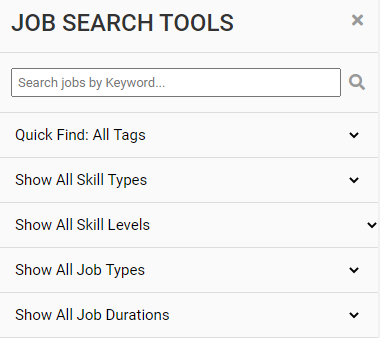
What filter would you use to see only full-time jobs?
What filter would you use to see only apprenticeship jobs?
What filter would you use to see only jobs in health care?
What filter would you use to see only technical, paraprofessional and skilled occupations?
Task 3: Look at the map. Look at how many circles and briefcases you can see. The number in each of those circles shows how many jobs are in that area. A briefcase shows one specific job. 
![]()
In the Regional Job Map sidebar, you will find a search field above the six filters.
![]() This field lets you narrow results down to only job postings that include certain words.
This field lets you narrow results down to only job postings that include certain words.
Type the word “retail” in the search field. Click the small magnifying glass symbol ![]() or hit enter on your keyboard.
or hit enter on your keyboard. ![]() Write what happens to the map here:
Write what happens to the map here:
Erase the word in the search field when you are done. Click the small magnifying glass symbol or hit “enter” on your keyboard. What happens to the map?
Task 4: A. Think about a job you would like to do. What words could be used to describe that job. Example: Use words like “landscaping” or “designer” or “garden” if you would like to design yards and gardens.
Write your job idea here:
Write two or three different words you would use to describe that job here:
B. Type one of your key words into the search field. Click the small magnifying glass symbol or hit “enter” on your keyboard.
Did any jobs show up on the map?
Tip: If not, try some of the other words until you get at least one search result.
Task 5: Choose one of the jobs listed. You can choose it by clicking a briefcase or by clicking a circle with a number in it. Click until the job description panel appears on the right side of the screen. Look at the job posting. Answer these questions.
What is the job title?
What is the name of the company that is hiring?
Where is this job located?
Is the job full-time, part-time or casual?
What is one of the responsibilities of this job?
What are three qualifications you would need for this job?
Do you need experience to apply for this job?
If you do, what experience do you need?
Is there a salary listed in this job posting?
If there is, what does this job pay?
Do you have the qualifications and experience you need to apply for this job?
If you don’t, what would you need to do to obtain them?
Is this a job you would apply for? Why or why not?
Reset the map when you are done. You can do this by clicking on the WDB logo, and then choosing “Regional Job Map” from the home page.
Task 6: Go to the Job Map sidebar. You will find 24 more services you can add to the Local Jobs Map (look for a small checkbox to the right of the service). ![]() Look at these services. Answer the questions below.
Look at these services. Answer the questions below.
Name two cities have bus routes that can be added to this map.
- _____________________________________
- _____________________________________
Can elementary and high schools be added to this map?
Can child care centres be added to this map?
What services would you find most helpful to look at when you are looking for a job?
Task 7: Move the map and zoom in on either the City of Peterborough or Cobourg.
You can do this by using your cursor and the + sign in the top right corner of the
Local Jobs Map.![]()
Which city did you choose?
Place a checkmark in the box next to the bus routes for the city you chose. Write what happens to the map here.
Put your cursor over top of one of the bus routes and click it. What happens?
Find one job that is on a bus route in the city you’ve chosen. Answer these questions about that job.
What is the title of the job you chose?
What is the name of the company that is hiring?
What bus route could someone take to get to this job?
Put a checkmark in the box next to child care centres. Put a checkmark in the box next to Service Canada offices.
What is the name and address of the child care centre closest to this job?
What is the address of the nearest Service Canada office?
Task 8: Click on the WDB logo and then choose “Regional Job Map” from the home page. This will reset the map. Use the filters to search for a job you might like. Write how you used filters in your search below.
Did you change the “Quick Find: All Tags” filter?
If you did, what did you change it to?
Did you change the “Show All Skill Types” filter?
If you did, what did you change it to?
Did you change the “Show All Skill Levels” filter?
If you did, what did you change it to?
Did you change the “Show All Job Types” filter?
If you did, what did you change it to?
Did you change the “Show All Job Durations” filter?
If you did, what did you change it to?
Did you change the “Show All Job Languages” filter?
If you did, what did you change it to?
Did you use any key word searches?
If you did, what words did you use?
Look at the 24 services. Put checkmarks next to the ones that would be useful to you when you are looking for a job. Which services did you choose?
Task 9: Click the circles with the numbers in them and/or the briefcases. Now you can look at different jobs that match your search. Choose one of those jobs and answer these questions.
What is the title of the job you chose?
What is the name of the company?
Where is this job located?
Is the job full-time, part-time or casual?
What is one of the responsibilities of this job?
What level of education is needed for this job?
Do you need experience to apply for this job?
If you do, what experience do you need?
Is there a salary listed in this job posting?
If there is, what does this job pay?
Is this a job you would apply for? Why or why not?
Answer Key - Activity #5: Customizing Regional Job Map Searches
Task 1: Open up the web browser on the computer. Type in or copy and paste the address shown here: https://wdb.ca/. Then, find “Regional Job Map” in the purple bar in the centre of the page, and click it.
Task 2: On the left side of the screen, you will see a white sidebar with the Job Map job filters listed in it. Use drop-down menus for each of the six filters to answer the questions below.
What filter would you use to see only full-time jobs? Show All Job Types
What filter would you use to see only apprenticeship-related jobs? Quick Find: All Tags
What filter would you use to see only jobs in health care? Show All Skill Types
What filter would you use to see only technical, paraprofessional and skilled occupations? Show All Skill Levels
Task 3: Take a moment to look at the map, and the number of circles and briefcases that appear on it right now. The number in each of those circles represents an available job, and a briefcase represents one specific job.
In the Regional Job Map sidebar there is a search field above the six filters. This field allows you to narrow results down to only job postings that include specific words.
In the search field, type the word “retail”, and click the small magnifying glass symbol, or hit enter on your keyboard. Record what happens to the map below. Many of the circles disappear. The numbers inside the circles that are left are usually lower than they were before.
When you are done, erase the words in the search field, and click the small magnifying glass symbol, or hit “enter” on your keyboard. What happens to the map? All the jobs that disappeared are shown again.
Task 4: A. Think about a job you would like to do, and what words could be associated with that job. For example, if you would like to design people’s yards and gardens, words like “landscaping” or “designer” or “garden” could work.
Record your job idea here. Answers will vary depending on the type of job the learner would like to do.
Write two or three different words you would associate with that job here: Answers will vary depending on the type of job the learner would like to do. Ensure there are at least two words written here.
- Type one of your key words into the search field, and click the small magnifying glass symbol, or hit “enter” on your keyboard.
Did any jobs appear on the map? Answers will vary depending on the keywords the learner chooses, and what jobs are currently posted on the Local Jobs Hub.
Tip: If not, try some of the other words until you get at least one search result.
Task 5: Choose one of the jobs listed, either by clicking a briefcase, or clicking a circle with a number in it until the job description panel appears on the right side of the screen. View the job posting and answer the following questions.
What is the job title?
What is the name of the company that is hiring?
Where is this job located?
Is the job full-time, part-time or casual?
What is one of the responsibilities of this job?
What are three qualifications you would need for this job?
Is experience required to apply for this job?
If so, what experience do you need?
Is there a salary listed in this job posting?
If so, what does this job pay?
Do you have the qualifications and experience to apply for this job?
If you do not have the qualifications or experience, what would you need to do to obtain them?
Is this a job you would apply for? Explain why or why not.
Answers will vary depending on the job posting the learner selects. Ensure that this section is filled out completely, and request the learner show you the job posting if you have any concerns.
Reset the map when you are done. You can do this by clicking on the WDB logo, and then choosing “Regional Job Map” from the home page.
Task 6: In the Job Map sidebar, you will find 24 additional services you can add to the Local Jobs Map (indicated by a small checkbox to the right of the service). Look at these options and answer the questions below.
What two cities bus routes can be added to this map?
- Hunstville Transit Routes
- Corridor 11 Bus Service
Can elementary and high schools be added to this map? Yes
Can childcare centres be added to this map? Yes
What services would you find most helpful to look at when deciding whether to apply for a job you see posted on the Local Jobs Map? Answers will vary depending on the needs and interests of the learner.
Task 7: Using your cursor and the + sign in the top right corner of the Local Jobs Map, move the map and zoom in on either the City of Peterborough or Cobourg.
Which city did you choose? Answers will vary by learner.
Place a checkmark in the box next to the bus routes for whichever city you are viewing. Record what happens to the map below. Coloured lines appear all over the city, indicating bus routes.
Put your cursor over top of one of the bus routes and click it. What happens? A small pop-up appears with the bus route number.
Find one job that is available on a bus route in the city you’ve chosen and answer the following questions about that job.
What is the title of the job you selected?
What is the name of thr company that is hiring?
What bus route could someone take to get to this job?
Answers will vary depending on the job being viewed by the learner.
Place checkmarks in the boxes next to childcare centres, and Service Canada offices.
What is the name and address of the childcare centre closest to this job?
What is the address of the nearest Service Canada office?
Answers will vary depending on the location of the job being viewed by the learner.
Task 8: Reset the map by clicking on the WDB logo and then choose “Local Jobs Hub Maps” from the home page. Use the filters to search for a job you might consider applying for. Record how you filtered your search below.
Did you change the “Quick Find: All Tags” filter? If so, what did you change it to? Answers will vary depending on the learner. If they made a change, the available options are:
- Apprenticeship Jobs
- Remote Working Jobs
- Seasonal Jobs
- Canada Summer Jobs
- Student Jobs
Did you change the “Show All Skill Types” filter? If so, what did you change it to? Answers will vary depending on the learner. If they made a change, the available options are:
- Management
- Business, Finance & Administration
- Natural & Applied Sciences
- Health Care
- Education, Law & Social, Community and Gov’t Services
- Art, Culture, Recreation & Sport
- Sales & Service
- Trades, Transport & Equipment Operators
- Natural Resources, Agriculture & Related
- Manufacturing & Utilities
Did you change the “Show All Skill Levels” filter? If so, what did you change it to? Answers will vary depending on the learner. If they made a change, the available options are:
- Labouring and Elemental Occupations
- Intermediate Occupations
- Technical, Paraprofessional and Skilled Occupations
- Professional Occupations
Did you change the “Show All Job Types” filter? If so, what did you change it to? Answers will vary depending on the learner. If they made a change, the available options are:
- Full Time
- Part Time
Did you change the “Show All Job Durations” filter? If so, what did you change it to? Answers will vary depending on the learner. If they made a change, the available options are:
- Permanent
- Contract
- Temporary
Did you change the “Show All Job Languages” filter? If so, what did you change it to? Answers will vary depending on the learner. Available options may vary and include:
- French Language Jobs
- Italian Language Jobs
- Bilingual Language Jobs
- Chinese Language Jobs
- Mandarin Language Jobs
- Japanese Language Jobs
- Arabic Language Jobs
- German Language Jobs
- Cantonese Language Jobs
- Spanish Language Jobs
Did you use any keyword searches? If so, what words did you use? Answers will vary depending on the learner
Put checkmarks in any of the 24 services that would be helpful to cross reference when you are deciding to apply for a job. Which services did you select? Answers will vary depending on the learner.
Task 9: Click the circles with the numbers in them and/or the briefcases to view different jobs that match the search you completed. Choose one of those jobs and answer the questions below.
What is the title of the job you selected?
What is the name of the company that is hiring?
Where is this job located?
Is the job full-time, part-time or casual?
What is one of the responsibilities of this job?
What level of education is needed for this job?
Is experience required to apply for this job?
If so, what experience do you need?
Is there a salary listed in this job posting?
If so, what does this job pay?
Is this a job you would apply for? Explain why or why not.
Answers will vary depending on the job posting the learner selects. Ensure that this section is filled out completely, and request the learner show you the job posting if you have any concerns.